Using trace exec
This Gadget is deprecated, please use the trace_exec image-based one.
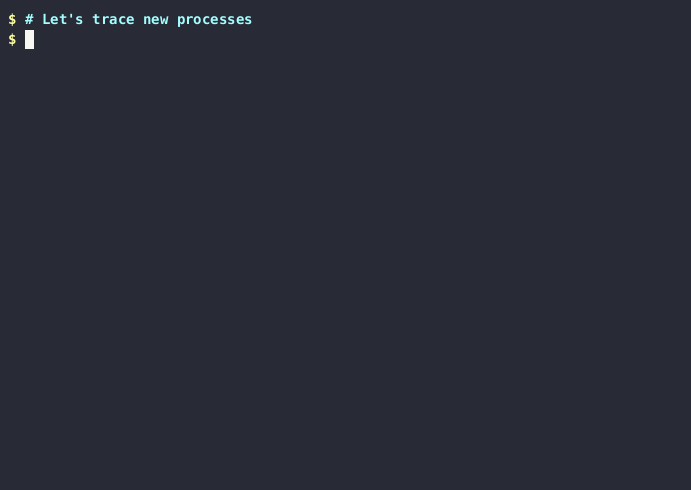
The trace exec gadget streams new processes creation events.
On Kubernetes
Let's deploy an example application that will spawn few new processes:
$ kubectl apply -f https://raw.githubusercontent.com/inspektor-gadget/inspektor-gadget/main/docs/examples/ds-myapp.yaml
daemonset.apps/myapp1-pod created
daemonset.apps/myapp2-pod created
$ kubectl get pod --show-labels -o wide
NAME READY STATUS RESTARTS AGE IP NODE NOMINATED NODE READINESS GATES LABELS
myapp1-pod-sbtvw 1/1 Running 0 9s 10.244.192.133 minikube-docker <none> <none> controller-revision-hash=865c886d8f,myapp=app-one,name=myapp1-pod,pod-template-generation=1,role=demo
myapp2-pod-5pg4w 1/1 Running 0 9s 10.244.192.132 minikube-docker <none> <none> controller-revision-hash=677d884fc,myapp=app-two,name=myapp2-pod,pod-template-generation=1,role=demo
Using the trace exec gadget, we can see which new processes are spawned on node minikube-docker where myapp1-pod-sbtvw and myapp2-pod-5pg4w are running:
$ kubectl gadget trace exec --selector role=demo --node minikube-docker
K8S.NODE K8S.NAMESPACE K8S.PODNAME K8S.CONTAINER PID PPID COMM PCOMM RET ARGS
minikube-docker default myapp1-pod-sbtvw myapp1-pod 2226276 2221571 true sh 0 /bin/true
minikube-docker default myapp1-pod-sbtvw myapp1-pod 2226277 2221571 date sh 0 /bin/date
minikube-docker default myapp1-pod-sbtvw myapp1-pod 2226278 2221571 cat sh 0 /bin/cat /proc/version
minikube-docker default myapp1-pod-sbtvw myapp1-pod 2226279 2221571 true sh 0 /bin/true
minikube-docker default myapp1-pod-sbtvw myapp1-pod 2226280 2221571 date sh 0 /bin/date
minikube-docker default myapp1-pod-sbtvw myapp1-pod 2226281 2221571 cat sh 0 /bin/cat /proc/version
minikube-docker default myapp1-pod-sbtvw myapp1-pod 2226282 2221571 true sh 0 /bin/true
minikube-docker default myapp1-pod-sbtvw myapp1-pod 2226283 2221571 date sh 0 /bin/date
minikube-docker default myapp1-pod-sbtvw myapp1-pod 2226284 2221571 cat sh 0 /bin/cat /proc/version
minikube-docker default myapp1-pod-sbtvw myapp1-pod 2226286 2221571 true sh 0 /bin/true
minikube-docker default myapp1-pod-sbtvw myapp1-pod 2226287 2221571 date sh 0 /bin/date
minikube-docker default myapp1-pod-sbtvw myapp1-pod 2226288 2221571 cat sh 0 /bin/cat /proc/version
minikube-docker default myapp2-pod-5pg4w myapp2-pod 2226289 2221280 true sh 0 /bin/true
minikube-docker default myapp2-pod-5pg4w myapp2-pod 2226290 2221280 date sh 0 /bin/date
minikube-docker default myapp2-pod-5pg4w myapp2-pod 2226291 2221280 echo sh 0 /bin/echo sleep-10
minikube-docker default myapp2-pod-5pg4w myapp2-pod 2226292 2221280 sleep sh 0 /bin/sleep 10
^C
Processes of both pods are spawned: myapp1 spawns cat /proc/version and sleep 1,
myapp2 spawns echo sleep-10 and sleep 10, both spawn true and date.
We can stop to trace again by hitting Ctrl-C.
Finally, we clean up our demo app.
$ kubectl delete -f https://raw.githubusercontent.com/inspektor-gadget/inspektor-gadget/main/docs/examples/ds-myapp.yaml
With ig
Let's start the gadget in a terminal:
$ sudo ig trace exec -c test-trace-exec
RUNTIME.CONTAINERNAME PID PPID COMM PCOMM RET ARGS
Run a container that executes some binaries:
$ docker run --name test-trace-exec -it --rm busybox /bin/sh -c 'while /bin/true ; do whoami ; sleep 3 ; done'
The tool will show the different processes executed by the container:
$ sudo ig trace exec -c test-trace-exec
RUNTIME.CONTAINERNAME PID PPID COMM PCOMM RET ARGS
test-trace-exec 2233189 2233166 sh containerd-shim 0 /bin/sh -c while /bin/true ; do whoami ; sleep 3 ; done
test-trace-exec 2233214 2233189 true sh 0 /bin/true
test-trace-exec 2233215 2233189 whoami sh 0 /bin/whoami
test-trace-exec 2233567 2233189 true sh 0 /bin/true
test-trace-exec 2233570 2233189 whoami sh 0 /bin/whoami
test-trace-exec 2233642 2233189 true sh 0 /bin/true
test-trace-exec 2233643 2233189 whoami sh 0 /bin/whoami
test-trace-exec 2233757 2233189 true sh 0 /bin/true
test-trace-exec 2233758 2233189 whoami sh 0 /bin/whoami
test-trace-exec 2233931 2233189 true sh 0 /bin/true
test-trace-exec 2233932 2233189 whoami sh 0 /bin/whoami
--paths
Optionally, this gadget can provide the current working directory of the process calling exec() and the full path of the executable.
This is disabled by default and can be enabled by passing the --paths flag:
$ sudo ig trace exec
RUNTIME.CONTAINERNAME PID PPID COMM RET ARGS
test 644871 639225 mkdir 0 /usr/bin/mkdir -p /tmp/bar/foo/
test 644888 639225 cat 0 /usr/bin/cat /dev/null
$ sudo ig trace exec --paths
RUNTIME.CONTAINERN… PID PPID COMM RET ARGS CWD EXEPATH
test 644377 639225 mkdir 0 /usr/bin/mkdir -p /tmp/… / /usr/bin/mkdir
test 644497 639225 cat 0 /usr/bin/cat /dev/null / /usr/bin/cat
Overlay filesystem upper layer
It can be useful to know if the executable, or its parent in the process hierarchy, in a container was modified or part of the original container image. If it was modified, it will be located in the upper layer of the overlay filesystem. For this reason, this gadget provides the upper layer field which is true if the executable is located in the upper layer of the overlay filesystem.
$ sudo ig trace exec -c test -o columns=comm,ret,upperlayer,pupperlayer
COMM RET UPPERLAYER PUPPERLAYER
sh 0 false false
cp 0 false false
echo 0 false false
echo2 0 true false
cp 0 false false
sh2 0 true false
echo 0 false true
$ docker run -ti --rm --name=test ubuntu \
sh -c 'cp /bin/echo /bin/echo2 ; /bin/echo lower ; /bin/echo2 upper ; cp /bin/sh /bin/sh2 ; sh2 -c "/bin/echo pupper"'
lower
upper
pupper
Limitations:
- The upper layer field is only available when the executable is executed correctly (ret=0). For example, if the executable does not have the "execute" permission, the execution will fail and the upper layer field will not be defined.
- In case of a shell script, the upper layer field will refer to the location
of the shell program (e.g.
/bin/sh) and not the script file. - The file path might not be set when the execution fails (ret!=0), depending on the error.
- The exepath is set to the current process and not the new process when the execution fails (ret!=0).